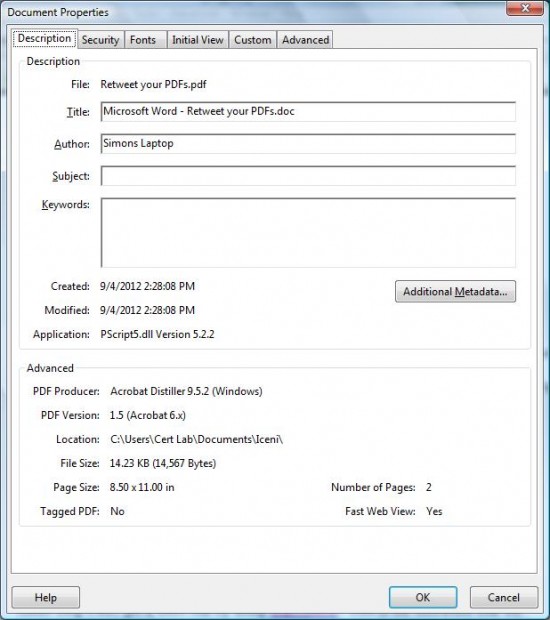- Posted Sept. 6, 2012, 4:49 p.m. - 11 years, 7 months ago
Add SEO To Your PDF Document
Now that you have made sure your PDF can be easily found by the search engine spiders, you can look at adding some SEO niceties to your document. If you have not yet done that, take a look at our post that tells you how to make sure your PDF is easily found.
Open you PDF file in Adobe Acrobat and then select File | Properties. Alternatively, you can press Ctrl + D. You will see a page similar to the one below.
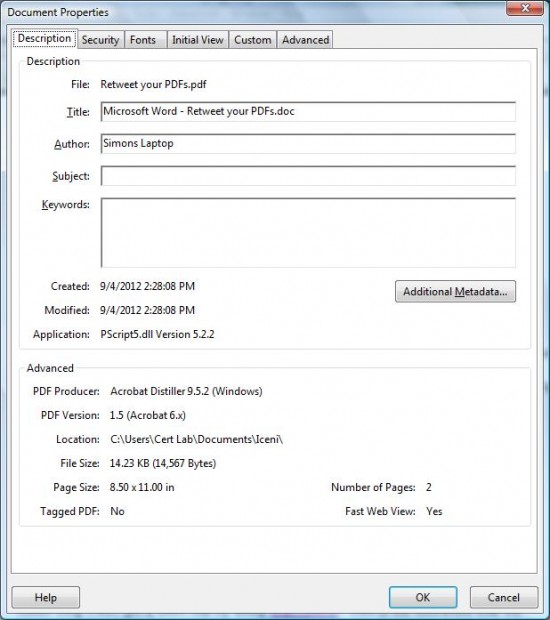
You should immediately check the Title and the Author fields and correct them, if necessary. The title in my document shows Microsoft Word – Retweet your PDFs.doc. Unless you want to give Microsoft some free SEO presence, remove the Microsoft Word from the title: Retweet your PDFs.doc. Other word processing programs may do the same thing.
Next, correct the Author information. The copy of Adobe Acrobat is installed on “Simons Laptop.” Put your name here. Of course, if you write under a pseudonym, put the correct nom de plume here instead.
Fill in the Subject with a clear subject title that lets the search engine know what the article contains. Create Viral PDFs by Adding Retweets is a good descriptive choice for this PDF.
You will want to fill in some key words that can interest the spider. Keywords for this particular post can be: Retweet; PDF; Twitter; viral; SEO. You can use either commas or semicolons to separate the keywords.
Choose words that you think people will type in a search box while trying to find your content. Do not enter irrelevant words (in this case: tow truck, insurance, Justin Bieber or summertime) as the spiders are smart and the search engines will rate you lower. Also, anyone who happens to find your PDF with one of those words will be less than happy.
Once this is completed, click on the Advanced Metadata… button. Populate the Author Title and Description Writer boxes. If you have copyrighted your work, fill out the related status and information areas. Click the OK button to save your changes
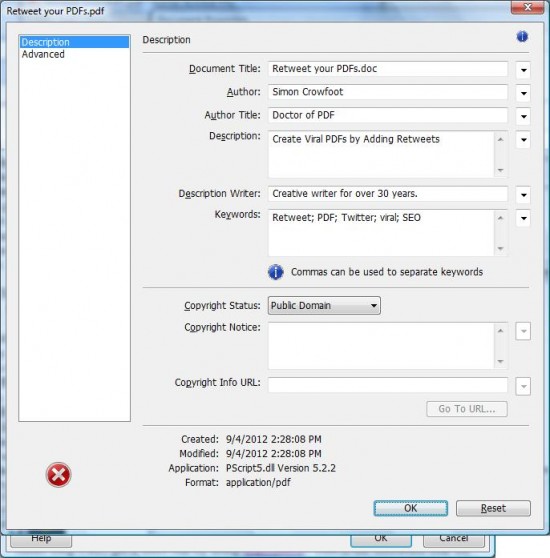
If you want to add additional properties, the Custom tab allows you to do that. The Advanced tab allows you to put in a URL where your PDF can be found.
Click OK to close the properties window. Now save the PDF. You will now have an SEO and spider-friendly document.
Latest Articles
-
Our latest testimonial for Infix 6
Dec. 19, 2016, 2:40 p.m. -
Most commonly translated Turkish words
Feb. 6, 2015, 9 a.m. -
Merry Christmas & A Happy New Year
Dec. 25, 2016, 8 a.m. -
New Save PDF to SVG feature introduced to Spire.Office
Dec. 23, 2016, 11:54 a.m. -
Editing educational PDFs – a user perspective
July 21, 2014, 8:03 a.m.