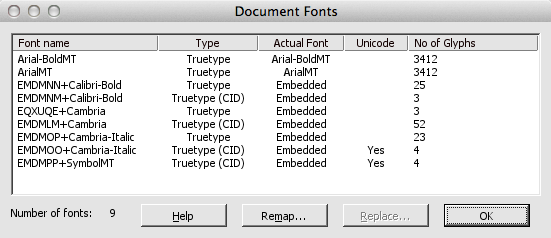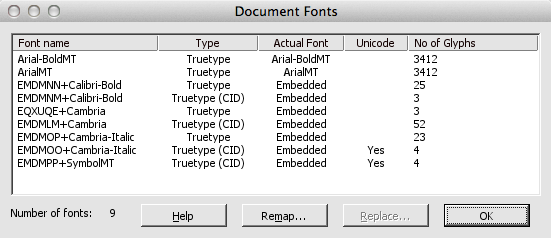- Posted April 23, 2013, 9:11 a.m. - 12 years, 2 months ago
Working With Subset Fonts in Infix
When you distribute a PDF, you don’t usually have to worry about its appearance on the recipient’s computer. That’s because the fonts you use are embedded into the file, ensuring that every reader will see the document exactly as you prepared it.
However, viewing and editing PDFs are two different things. When working with Infix, you might find that some PDFs can’t be edited immediately because of the way the fonts are packaged into the file.
Understanding Embedded and Subset PDF Fonts
There are two ways a font can be ‘bundled’ inside a PDF file when it is saved.
- One is embedding, where the entire font character set is included in the file. If the entire font character set is embedded, editing is straightforward.
- The other is subsetting, where only part of the character set is built-in to the PDF. Subsetting is ideal if the PDF won’t be edited, since it helps to keep the file size low, but it means that editing is problematic since you probably won’t have all the letters and symbols you need to make changes.
In Infix, under Document -> Fonts, you’ll see a list of the fonts used in your PDF file. You can easily deduce the different types of fonts here.
Notice that some of these font names are prefixed with random letters. This indicates a subset font – a font where only a few characters (glyphs) have been bundled into the file. As you can see, there may be more than one copy of the same font, and each copy may have a different set of glyphs associated with it.
A higher number of glyphs could mean there’s a better chance of being able to edit the file. That means longer PDF documents often fare better than short documents. In general, though, subset fonts may cause problems.
Editing With Subset Fonts in Infix
When opening a PDF file in Infix and attempting to make changes, you might see the error message This font does not have all the characters needed. Select another font. So what can you do about this?
There are a few workarounds.
- If you have a copy of the original source document, try saving it again with font subsetting turned off. Most word processing applications will offer this option, and it’s the simplest way to get around the problem.
- If you don’t have that option, you’ll have to substitute another font from your computer. You can substitute a font quickly in the Document Fonts dialog box (pictured above); click the Replace button and choose a font from your computer to replace the subset font.
Remember that changing a font might shift the layout of your document and cause some paragraphs to overspill their allocated text boxes, so font replacement usually necessitates a quick check of your document layout.
Translation and Subset Fonts
When importing a computer-assisted translation (CAT) file, the Font Problems dialog box may appear if the required font is missing. This can cause problems in translated PDF content because some special characters may not be available.
Within the Font Problems dialog box, you’ll be able to choose a font from your computer to replace the subset font. Infix will continue to use this font in the future unless you alter your preference.
Latest Articles
-
Our latest testimonial for Infix 6
Dec. 19, 2016, 2:40 p.m. -
Most commonly translated Turkish words
Feb. 6, 2015, 9 a.m. -
Merry Christmas & A Happy New Year
Dec. 25, 2016, 8 a.m. -
New Save PDF to SVG feature introduced to Spire.Office
Dec. 23, 2016, 11:54 a.m. -
Editing educational PDFs – a user perspective
July 21, 2014, 8:03 a.m.