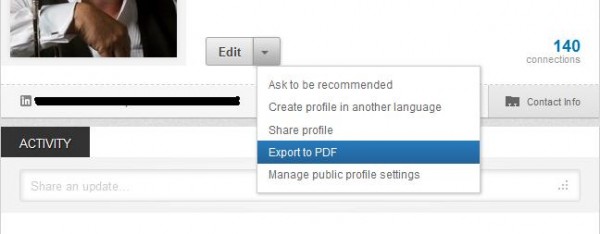- Posted Jan. 16, 2013, 6:49 p.m. - 11 years, 3 months ago
Save Your LinkedIn Information as PDF
Every day you read about people getting their email and social media accounts hacked. Often the invaders change the password, delete data or even doing some nasty things with your account and getting your account deleted. If this happens to you, you need a way to keep your data so you can have access to it while you are attempting to deal with the service provider. Here is how to secure your data on LinkedIn.
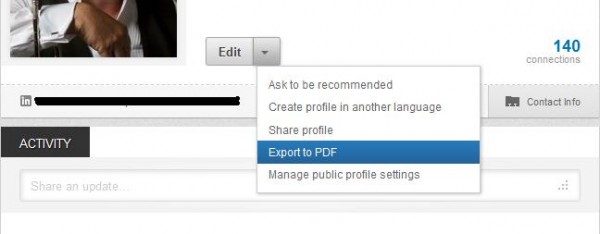
Click on Profile located on the task bar at the top of the LinkedIn page. Next find the Edit drop-down box and hover your mouse over the down arrow. A menu will appear to the right. Select Export to PDF from that menu.
You can either open the export with your default PDF viewer/editor or save it on your computer.
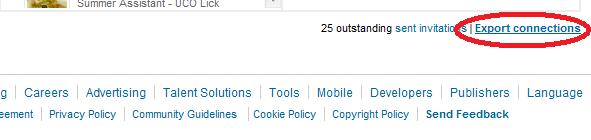
Backing up your contacts is just as easy. Click on Contacts found on the task bar at the top of the LinkedIn page. Go to the bottom of the page.
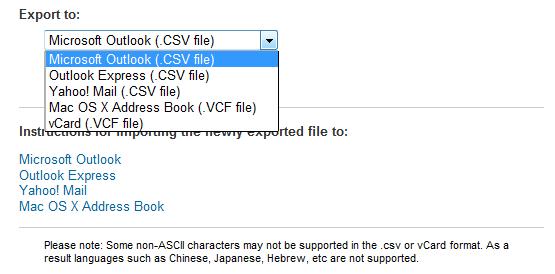
Find the Export connections (circled in red in the above screen capture) and click on it. You will now get a drop-down menu page that will give you a set of options on the export format. Unfortunately, PDF is not an option. The available options are Microsoft Outlook and Outlook Express, Yahoo Mail, Mac OS X Address Book and vCard.
We recommend saving your data whenever you make changes to your information. That way you will always be able to access your information no matter what happens.
Here is an interesting thing to try. Go to the profile of one of your contacts. Find the Send a Message button and hover over the down arrow. Select the Export to PDF option and you will be able to save their complete profile information on your computer.
Latest Articles
-
Our latest testimonial for Infix 6
Dec. 19, 2016, 2:40 p.m. -
Most commonly translated Turkish words
Feb. 6, 2015, 9 a.m. -
Merry Christmas & A Happy New Year
Dec. 25, 2016, 8 a.m. -
New Save PDF to SVG feature introduced to Spire.Office
Dec. 23, 2016, 11:54 a.m. -
Editing educational PDFs – a user perspective
July 21, 2014, 8:03 a.m.