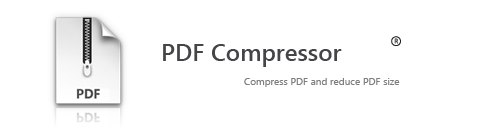- Posted Dec. 10, 2012, 9:13 a.m. - 12 years, 6 months ago
PDF Compressor Can Make Your Files More User and Web Friendly
Have you ever tried to upload a PDF photo album only to find it is either too large or takes hours to complete the transfer? Most PDF presentations I have seen in the workplace have been bloated with huge clipart additions that work just fine on a laptop, but are miserable to view over the web. Large PDF files also plague the Internet, taking a long time to download, often offending the user by being timed out or just giving up with the slow response.
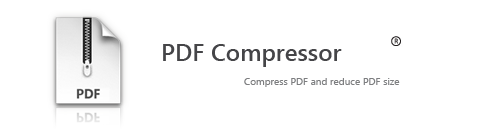
There is a new kid on the block that is adding their own tool to help you reign in those overly-large PDF files. PDF Compressor 1.0 was released this past November 6th. Just four days later, v2.0 was released. Well, let’s give it a spin.
Using Infix, I created a 309-page photo album that is 196 MB in size. This should be a good test to see how this program works.
Installation was simple – just run the “unknown” program. They evidently did not have the thousands of dollars to register with Microsoft.
When the program first runs, you get a humorous message “This application is freeware. If you paid for a copy of this application, get a refund!” Yes the program is FREE!
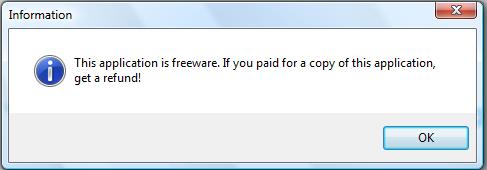
You then get a drag and drop area in the program screen. I’m going to ignore all the tools and options settings on the tool bars. The program should work without all the setup, plus I want results now! The drag and drop did not work – the cursor turned into a circle with a red line through it. I guess it didn’t like that.
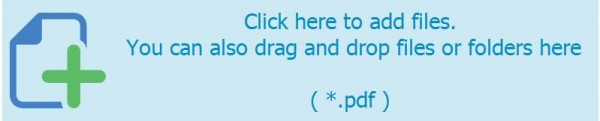
Alternatively, the screen says to click the screen and browse for the file. This worked without a hitch and the file appears on the page.
The Start Compression button turns light blue and invites you to click it. I clicked and a Processing window pops up. It took just about a minute to process.
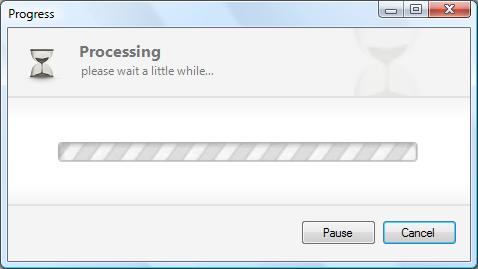
A Confirm window asks if you wish to open the output folder. Click Yes. Oops! No file reduction was seen. That’s what I get for not looking at the settings!
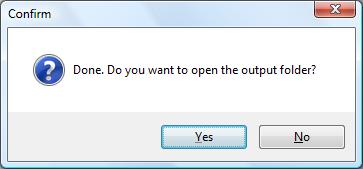
Let’s go to Compression Settings on the tool bar. Check the Better Compression with minor quality loss checkbox. It is the only setting option.
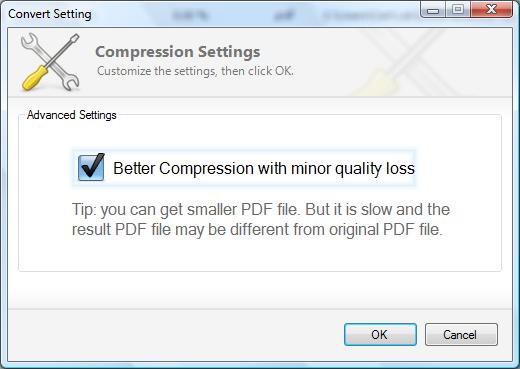
I clicked OK and then clicked the Start Compression button. Just 8 minutes later the file compression was completed. I see a 79 MB file which is about a 60% reduction. Not bad!
To be fair, all the photographs were high-quality JPEG photographs and most people would use a more appropriate size to create a PDF photo album. At least I hope they would!
This is definitely a great program and you cannot beat the price! You can also process multiple files and the claim it could be more than a thousand. I believe it.
Download PDF Compressor and let us know what you think in the comments below.
Latest Articles
-
Our latest testimonial for Infix 6
Dec. 19, 2016, 2:40 p.m. -
Most commonly translated Turkish words
Feb. 6, 2015, 9 a.m. -
Merry Christmas & A Happy New Year
Dec. 25, 2016, 8 a.m. -
New Save PDF to SVG feature introduced to Spire.Office
Dec. 23, 2016, 11:54 a.m. -
Editing educational PDFs – a user perspective
July 21, 2014, 8:03 a.m.