- Posted Oct. 19, 2012, 9:17 p.m. - 12 years, 8 months ago
Five New Features in Infix Version 5
Version 5 of Infix contains more than 25 new features. We have picked just five of them which can help you immensely. You can discover more of the new features by looking at the Quick Start Guide or by exploring, which I like to do.

Horizontal and Vertical Layout Guides
Horizontal and vertical layout guides are indispensable when creating new documents. Once a layout guide is created and positioned on a page, objects including text boxes will snap to the guide line when you move the object close to the line.
To create a horizontal layout guide line, position your mouse anywhere on the ruler at the top of the document. Click and drag downward and you will see a black broken line. Position this line in the desired position.
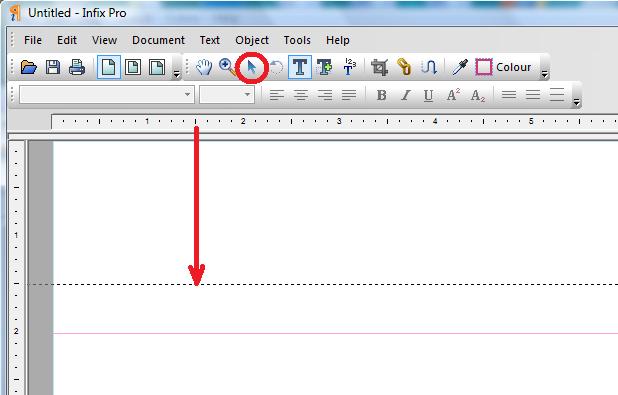
You can use the ruler on the left hand side to guide you to the exact position on the page. When you release the mouse, the line will turn into a thin light red line.
You can create vertical lines in the same manner by positioning your mouse on the left hand ruler and dragging the dotted line to the right. Create as many of these lines as you need.
To move a line, select the Object Tool (circled in red in the above screen shot) and click on the line. You will be able to reposition the layout guide line.
Watermarks
There are many reasons for placing a watermark on a PDF document. One may be to put your corporate logo in the background to make sure anyone reading the document knows the original source. You may want to add a “Confidential” watermark to remind people it is sensitive material.
Adding a watermark is easy. Just go to Document | Watermark | Add.
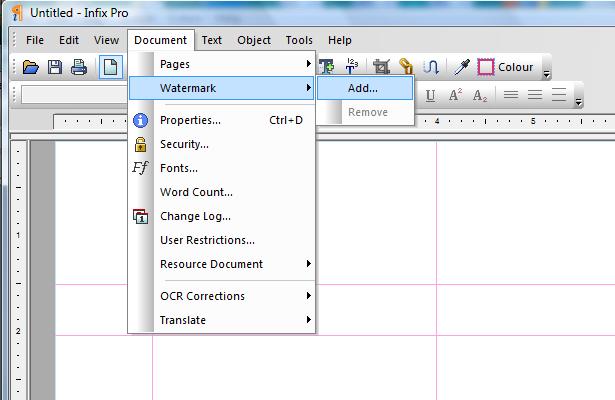
An Add Watermark Page will Appear.
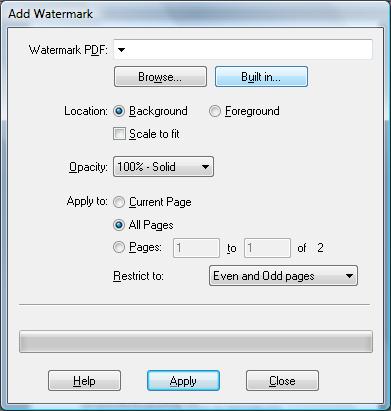
You can either use an existing PDF as a watermark or choose from the many built-in watermarks. If you use an existing PDF as you watermark, the entire page is used as the watermark; if the document is multiple pages, only the first page is used. If you wish to use custom watermarks, use Infix to create the customized watermarks such as a logo and text combined.
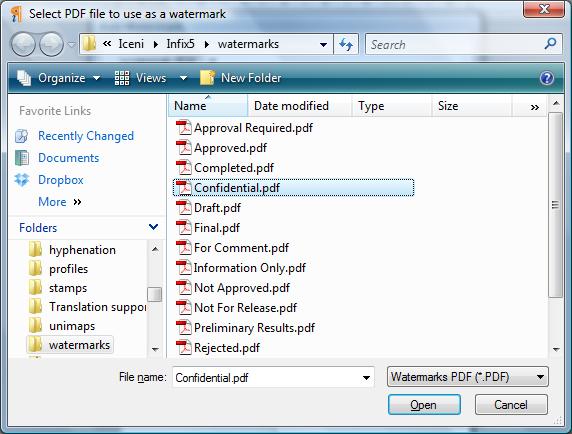
Here we have chosen the “Confidential” built-in watermark.
You can select the Opacity from 25% to 100% and determine on what pages you wish to have the watermark appear.
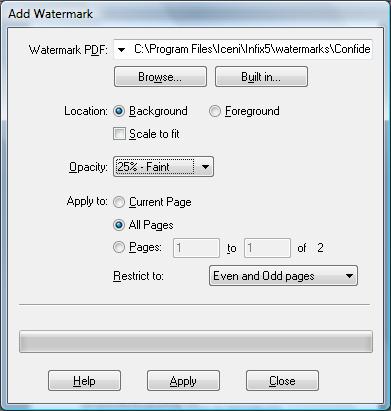
To finalize the watermark click Apply. Save your file and you are done.
PDF Photo Albums
Creating PDF photo albums has never been so easy. This is a really simple way to create your albums.
Open the Infix program. Do not create a new document. Select your pictures from your file browser and drag them onto the blank Infix program window.
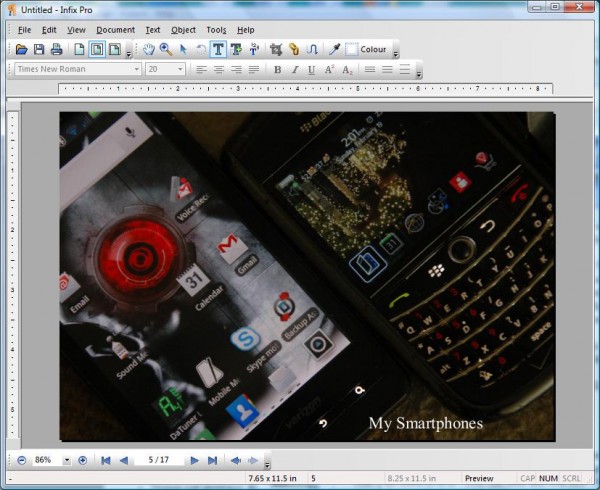
That’s all there is to it. You can then add text like “My Smartphones” as I did on this page of my photo album.
Layout Grid
A layout grid makes it easier to position text, pictures and other objects in your document. It is a valuable tool and can be used in a variety of ways. To make the grid visible, go to View | Grid & Guides | Show Grid. The grid will now be visible.
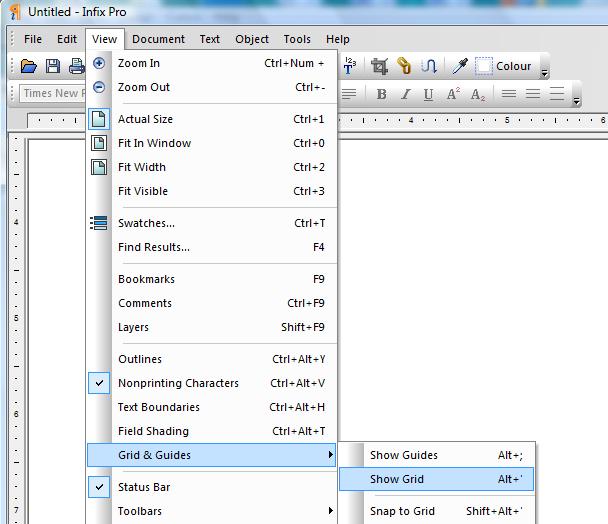
You will now be able to easily position objects in your PDF file. If you want ti have your objects snap to a grid go to View | Grid & Guides | Snap to Grid. You can turn these on and off as you wish.
Comments Catalog
The comments catalog is a great addition to your toolbox. It makes your life easier by organizing the comments in the document. It groups them in three different sorted lists: Page, Comment Type and Author.
You can display the comments catalog by going to View | Comments. A Comments bar will appear on the left hand side of your PDF.
Latest Articles
-
Our latest testimonial for Infix 6
Dec. 19, 2016, 2:40 p.m. -
Most commonly translated Turkish words
Feb. 6, 2015, 9 a.m. -
Merry Christmas & A Happy New Year
Dec. 25, 2016, 8 a.m. -
New Save PDF to SVG feature introduced to Spire.Office
Dec. 23, 2016, 11:54 a.m. -
Editing educational PDFs – a user perspective
July 21, 2014, 8:03 a.m.


