Side-by-side comparison
You can compare a translated PDF side-by-side with the original PDF.
Comparing this way is only available for a PDF translated via TransPDF. For general document comparison see Side-by-side comparisons
To compare your translated PDF to the original:
- Open a translated PDF.
This can either be a preview PDF generated earlier (which will be read-only), or a final translated PDF you purchased already. - Choose a comparison mode and Infix Pro PDF Editor will download the original PDF from TransPDF
- Translate->Compare Vertical or press
 on the Translation toolbar (View->Toolbars->Translation)
on the Translation toolbar (View->Toolbars->Translation) 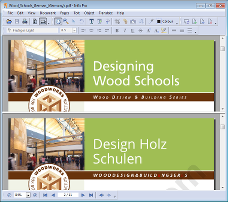
In vertical mode, the translated PDF is at the bottom of the window. - Translate->Compare Horizontal or press
 on the Translation toolbar (View->Toolbars->Translation)
on the Translation toolbar (View->Toolbars->Translation)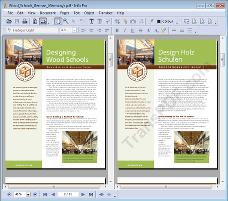
In horizontal mode, the translated PDF is on the right-hand-side of the screen.
- Both documents will keep in-step with each other as you scroll around and zoom.
- Only a final PDF you have purchased may be edited in this mode.
Exiting comparison mode
To exit comparison mode, choose the current comparison mode menu item again.
For example, if you are in Compare Horizontal mode, choose Translate->Compare Horizontal again.
