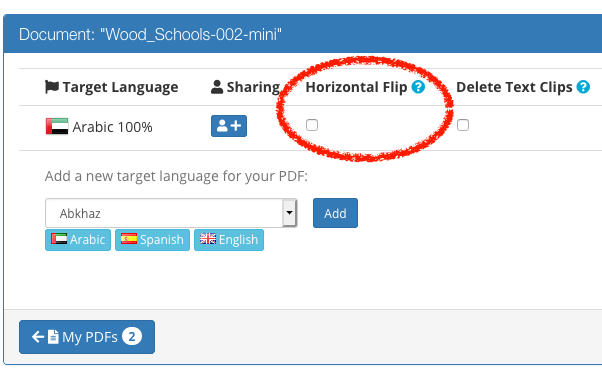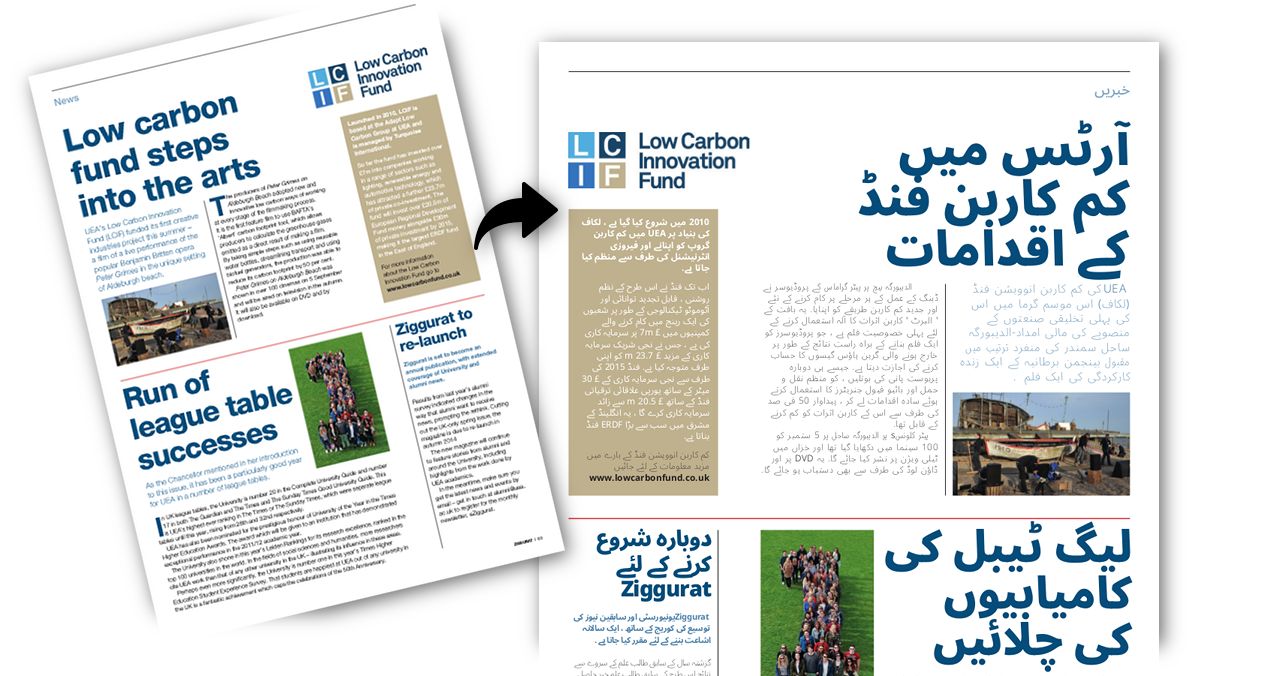
Convert PDFs written in Latin-text (left-to-right) into Arabic, Hebrew, Persian and Urdu text.
TransPDF automatically re-aligns text and reformats every page to ensure the correct reading order for the target language direction.
Ready to translate a PDF? Sign-up up for free and get your 25 free credits.
PDF Translation Using TransPDF
PDF XLIFF - an industry-standard format used by professional translation tools. Upload a PDF then get the XLIFF version of it from TransPDF. Translate it using your own tools - SDL Trados Studio, memoQ, Phrase TMS etc.
XLIFF PDF - upload your translated XLIFF and TransPDF will inject it back into the original PDF, replacing and reformatting the text as it goes. You get a new PDF back containing all the original artwork, colours and other high-end pre-press information, but in a new language.

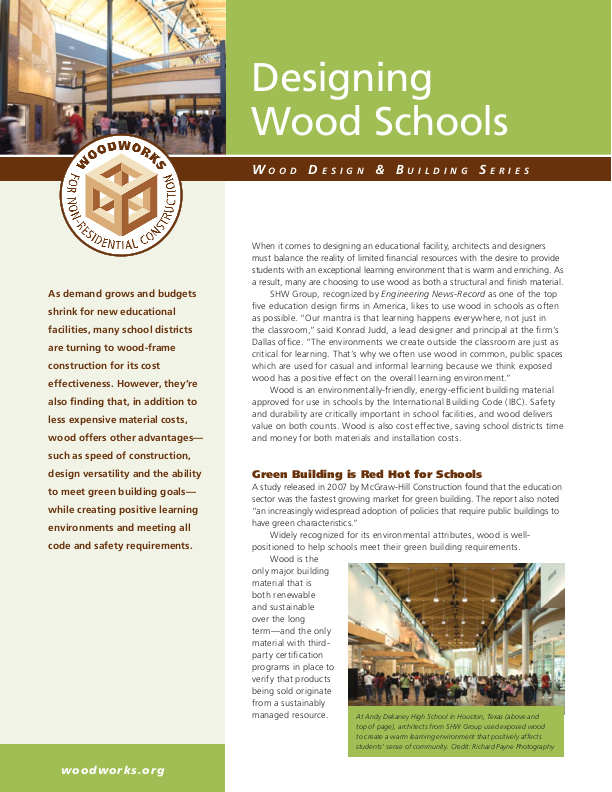
Translate from Left-to-Right
Translate reports, magazines and brochures written in any left-to-right language into Arabic, Hebrew, Persian or Urdu.

Automatic Paragraph Alignment
Paragraph alighment is automatically switched to match the target language direction.

Automatic Horizontal Flip
Optionally switch page layout to give the best reading order for the target language.
Ready to translate a PDF? Sign-up up for free and get your 25 free credits.
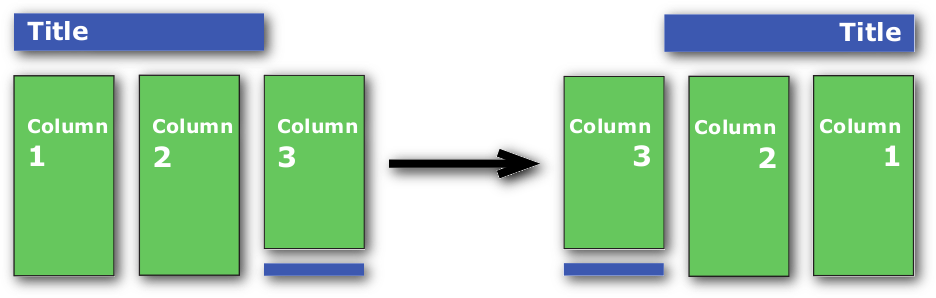
Horizontal Flip - Text
When automatic-flip is enabled, text columns, titles, captions etc. are all flipped to ensure a more natural reading order for the target language.
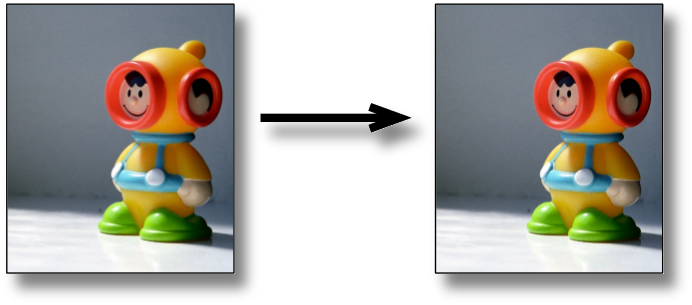
Horizontal Flip - Images
During automatic-flip, images are moved on the page to reflect the change in reading direction but their content is not affected.
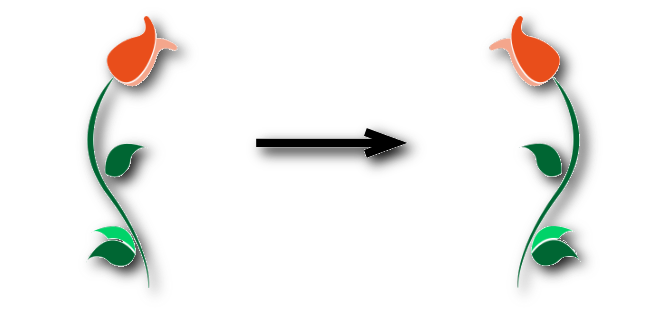
Horizontal Flip - Vector Artwork
Vector-based artwork is mirrored when the automatic page-flip is enabled. In many cases this will work fine but in some cases it may be innapropriate. For those PDFs you can disable the auto-flip feature.
Controlling Horizontal Flip
By default, the system will adjust the layout of each page according to the target language direction. Columns of text, images and page furniture are all mirrored to ensure they read correctly in the new writing direction.
To disable this behaviour:
- Press the settings button next to your PDF.
- Un-check the check-box labelled Horizontal Flip next to the target language for your PDF.
- Press the button to go back to your PDF list.
- Press the next to your PDF.