Tabs
Use tab-stops to create sophisticated text layouts. Choose from left, centre and right justified tabs with or without leader dots.

Above, the ruler bar showing a left, centre and right justified tab-stop.
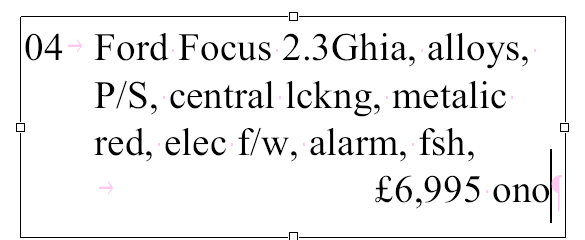
Tab characters are shown as pink arrows in the text during editing.
Creating/deleting tabs
- Click on the ruler bar at the position you want to create a new tab.
- Click & drag an existing tab-stop to move it to a new position.
- Click & drag an existing tab right off the ruler bar to delete it.
- Right-click on a tab-stop in the ruler bar to choose between left/centre/right alignment
Notes
- Tab-stops are remembered even after closing and re-opening a PDF.
- As you add or move tabs their x-position is shown in the status bar at the bottom of the window.
- Tab-stops may be positioned beyond the left & right margins of the text box.
