Stretching
Stretch objects by dragging the handles on the sides or corners of the selection box.
Alternatively, choose Object->Scale... or use the Transform palette
- Select the object(s) to be stretched using the Object tool (
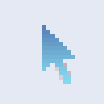 )
) - Drag one of the eight handles to stretch.
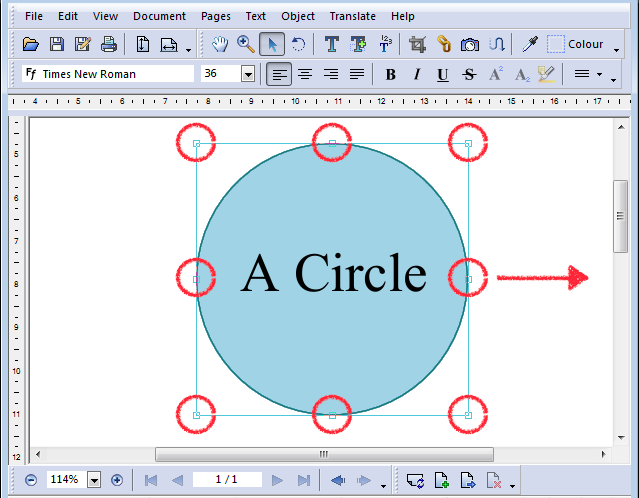
- The selected objects will be stretched to fit the box you dragged out.
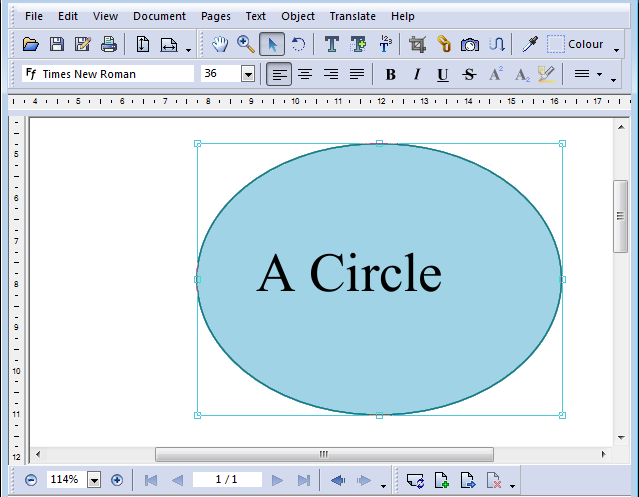
Note that the stretch hasn't distorted the text. If you need to stretch or scale text as well, use the Scaling dialog or the Transform palette. - To retain the aspect ratio of as you stretch, hold down the Shift key while dragging.
Doing so in this example would result in a larger circle, not a large oval.
Notes
- Using the Object tool to stretch a text box will resize the text box without altering the size of the text within it.
- Line widths are not affected when stretching in this way. To scale these too, use Object->Scale Selection... dialog box.
