Digital Signatures
Signing your PDF with a digital signature enables others to know if the PDF has been altered by a third party after leaving your computer.
To use this facility you will need to have a security certificate contained in a PFX file. These can be purchased from many different locations.
Signing a PDF
- Choose Edit->Signature->Digitally Sign...
- Drag-out a box in which your signature will be shown.
You can change pages and zoom in and out to find the perfect spot before dragging-out your box. - Once you have drawn your box, the Sign Document dialog box will appear.
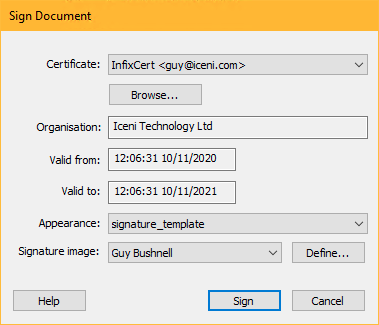
- Choose the certificate you want to use for signing the PDF from the Certificate: drop-down list.
If you don't yet have a certificate (a PFX file) they can be purchased from various locations on-line. You can pay for a certificate or make your own - useful for testing. Searching for "buy digital signing certificate" is a good starting point. - Click the Browse.. button to add a new certificate to the list.
- Choose how your signature will appear on the page via the Appearance: drop-down list.
Templates are special configuration files describing the finished appearance of your signature on the page. Additional templates will be added in future releases of the software. - Choose the Signature image: from the drop down list. This is the scanned image of your hand-written signature. If the list is empty you can define one now by pressing Define... See also Creating a signature
- Press Sign and your signing is almost complete. The final step is to save your PDF.
Now anyone viewing your signed PDF will be able to tell if anyone else but you has edited the PDF from this point on.
