Character palette/ Special characters
Use the Character Palette dialog to insert characters that are difficult to enter directly from the keyboard or to inspect the selection of characters offered by a specific font.
- Click on some text to begin editing using the Text tool (
 )
) - Choose Text->Character Palette...
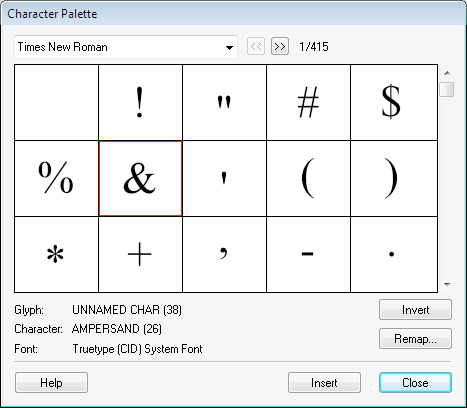
- Use the font menu at the top of the dialog box to choose the required font from
the PDF’s fonts or from your computer’s system fonts. - Click on a glyph (character shape) to select it and view it's properties:
- Glyph: name as used in the PDF (not always available)
- Character: official Unicode description
- Font: type of the font from which it comes
- Double-click to insert it into the PDF.
- Press Remap... to re-define the meaning of badly mapped glyphs.
