Blank pages
You can insert any number of blank pages into any PDF document.
- Open a PDF then choose Pages->Insert New...
or press the Insert New Pages ( ) button on the Page Operations toolbar (View->Toolbars->Page Operations).
) button on the Page Operations toolbar (View->Toolbars->Page Operations).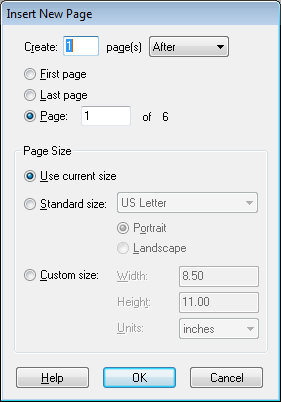
- Enter the number of new pages you want to add into the Create: edit box.
- Specify where you want to insert the new pages by choosing Before or After from the pop-up menu then choose First/Last Page or enter a page number into the Page: edit box.
- Choose a page size -
- Use Current Size makes the new pages the same size as the currently displayed page.
- Standard Size: choose from a list of standard page sizes - A4, US Letter, etc.
- Define your own Custom Size
Notes
• The size of new pages is determined by the page being viewed when the instruction is given.
