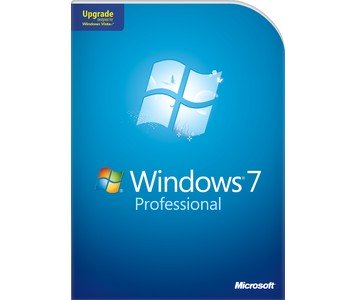- Posted Sept. 12, 2012, 8:21 p.m. - 11 years, 7 months ago
Problems Printing PDF Files In Windows 7
We have seen problems develop when printing PDF files in Windows 7. In a lot of cases where the PDF file is known to be good (not corrupted), the print spooler stops. Try these steps and see if it solves your problem.
Try checking the print spooler. Click Start and type services in the Start Search text box. When you see the Services program, right-click on it. Select Run as administrator, enter the password if it asks you for it and click Continue.
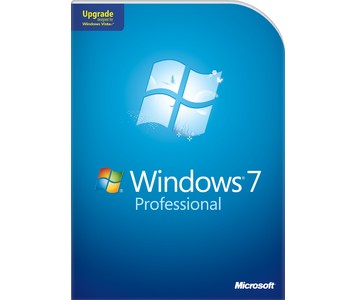
Find the Print Spooler service, double-click on it and make sure the Startup type is Automatic. If it is not, change the setting to Automatic. Restart the spooler if possible.
Sometimes newer versions of PDF files may require updated printer drivers. Run the Windows Update program by clicking Start and typing windows up in the Start Search text box. Find Windows Update in the results window and see if Microsoft has any updates for your printer driver or print spooler service updates.
Check your PDF reader or other PDF program for the latest updates. Install those updates and then try printing the PDF file again.
Hop on the Internet and go to the web site of the manufacturer that made your printer. Download their latest drivers for your printer. After downloading the drivers, install them. The drivers are usually in an executable program that you run to install the drivers. Follow any specific instructions the manufacturer may give you to install the drivers.
If the above steps do not work, run Microsoft’s Fix it program. Just click here to download and run the program. Follow the steps in the Fix it Wizard and reset the print spooler.
If you still cannot print the PDF, try uninstalling your printer. Then install the printer again using the latest drivers. Following these steps should resolve most PDF printing problems.
Latest Articles
-
Our latest testimonial for Infix 6
Dec. 19, 2016, 2:40 p.m. -
Most commonly translated Turkish words
Feb. 6, 2015, 9 a.m. -
Merry Christmas & A Happy New Year
Dec. 25, 2016, 8 a.m. -
New Save PDF to SVG feature introduced to Spire.Office
Dec. 23, 2016, 11:54 a.m. -
Editing educational PDFs – a user perspective
July 21, 2014, 8:03 a.m.