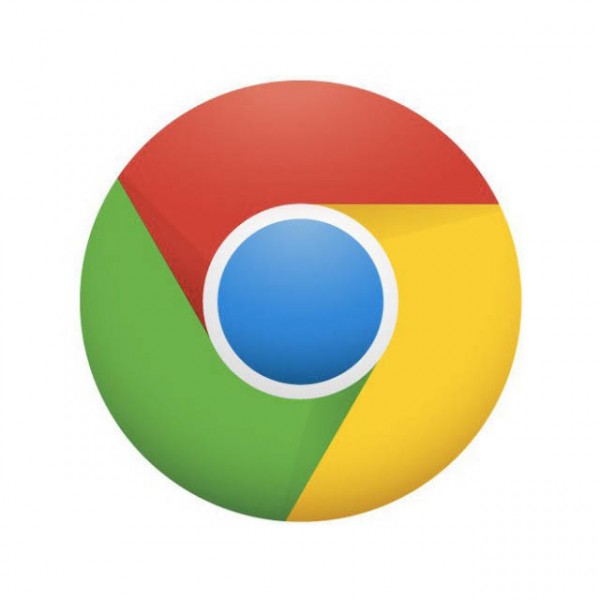- Posted Oct. 18, 2012, 11:10 p.m. - 11 years, 6 months ago
Problems Opening and Browsing PDFs in Google Chrome
It seems like everyone in the entire world has run into a problem opening PDF files at one point in their life. Maybe people have had problems opening and browsing through PDFs many times.
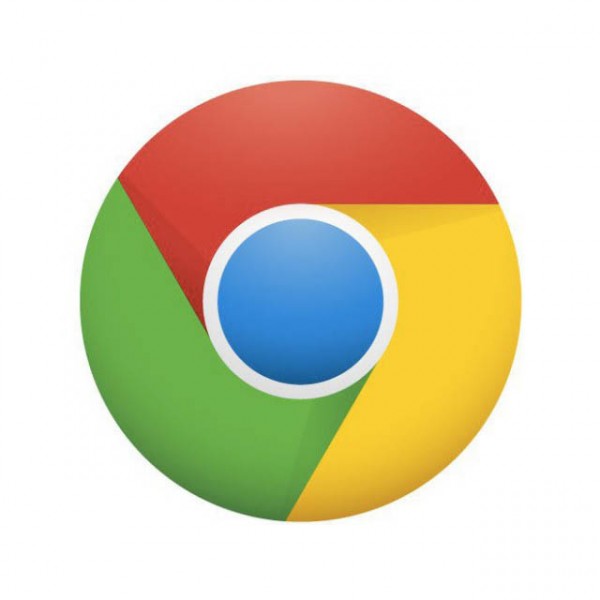 Google’s Chrome has an embedded PDF viewer, so the theory is you will not need a separate PDF viewer add-in. Unfortunately Chrome is not perfect and has problems with PDF documents from time to time.
Google’s Chrome has an embedded PDF viewer, so the theory is you will not need a separate PDF viewer add-in. Unfortunately Chrome is not perfect and has problems with PDF documents from time to time.
Some of the problems we have seen are with links in the PDF. They either do not work, are invisible or both.
Sometimes searches do not appear to work or you are unable to jump to pages by number. Navigation between using the document index or headings do not work. In other words, Google has a lot of work to do to correct the bugs.
As with other web browsers, you can add in a more robust PDF reader. Unlike other browsers, this will not solve your problems. No matter what PDF reader add-in you install, Chrome overrides your install and uses its own PDF viewer instead.
So, instead of being frustrated, you should fix the problem. Continue reading for a fix.
First, install your favorite PDF reader add-in for Chrome. Yes, we know this alone will not solve the problem, but you need to do this before you proceed to the next step. If you already have a PDF viewer add-in for Chrome installed, verify it is the latest version. If it is not the latest and greatest, install the current version.
Next, open up the Chrome web browser and enter about:plugins in the search bar. Hit Enter and the Plug-ins page will appear.
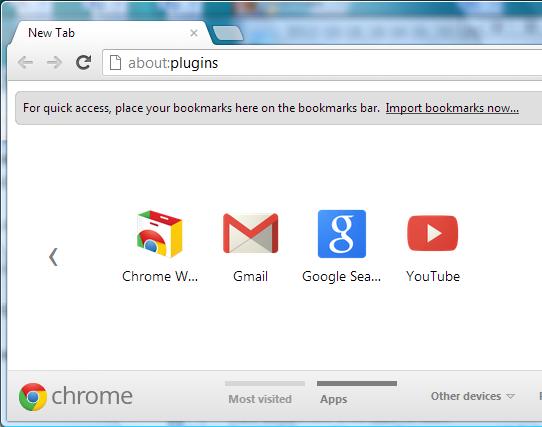
Scroll down and find the Chrome PDF Viewer. Click on the Disable link. He bar will turn gray and you will see Chrome PDF Viewer (disabled) at the top of the bar.
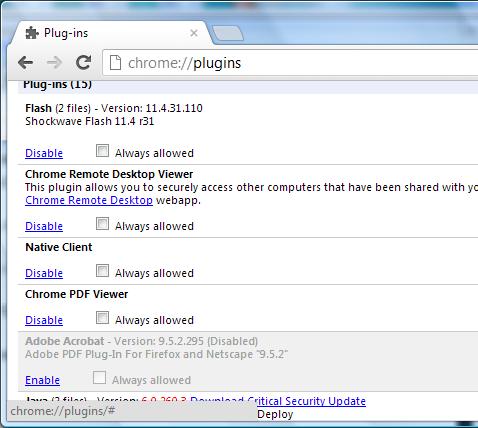
Finally, find your PDF plug-in, click the Enable link and close all Chrome windows.
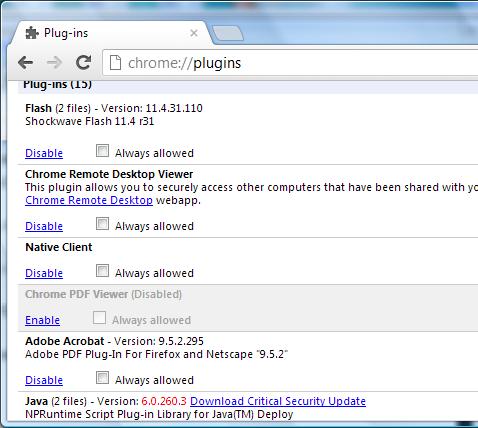
You will now be using your plug-in PDF reader in place of the Chrome embedded PDF reader.
Latest Articles
-
Our latest testimonial for Infix 6
Dec. 19, 2016, 2:40 p.m. -
Most commonly translated Turkish words
Feb. 6, 2015, 9 a.m. -
Merry Christmas & A Happy New Year
Dec. 25, 2016, 8 a.m. -
New Save PDF to SVG feature introduced to Spire.Office
Dec. 23, 2016, 11:54 a.m. -
Editing educational PDFs – a user perspective
July 21, 2014, 8:03 a.m.