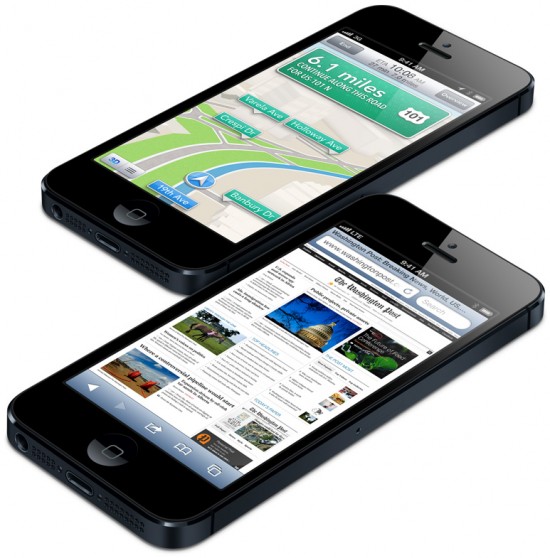- Posted Sept. 30, 2012, 3:27 p.m. - 11 years, 6 months ago
How to Copy PDF Files to Your New iPhone 5
If you already have your brand-spanking-new iPhone, you are lucky. There are a lot of people who will still be waiting weeks to get their iPhone 5 smartphones.
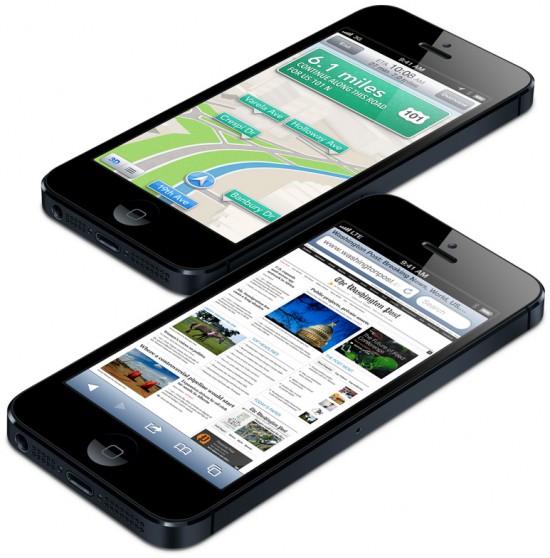
After you have played around with the new features enough so the newness has worn off, you may now want to settle down and do some real work, rather than playing games like Angry Birds. After all, the iPhone 5 is great for use at you job and you may even be in the position to have your work reimburse you for it.
So you may wish to get a bunch or work-related PDF files onto your iPhone 5 ASAP. There is a really easy way to do this. If you have your email set up on your iPhone, you are one step ahead, if not, get your email account working on your new iPhone.
On your computer where you have the PDF file(s) stored, start your email account. Worry not if you don’t have an Apple computer as a Windows computer or even a computer with a Linux distribution will work just fine.
Next, create a new email and address it to yourself, or the email account that is on your iPhone 5, if different. Attach one or more PDFs file to the email and send the email. Just make sure the total size of the attachments does not exceed the size limitations of either email account.
Next, open the email account on your iPhone 5. You should see a PDF icon. Just tap this icon and download the PDF file(s). See how easy it is to transfer files?
In fact you could also transfer PDFs from a different phone this way. So, if you have not yet received your new iPhone 5, prepare ahead and start emailing the PDFs and other files to yourself. When you get your new iPhone 5, just set up your email and start saving your PDFs.
Latest Articles
-
Our latest testimonial for Infix 6
Dec. 19, 2016, 2:40 p.m. -
Most commonly translated Turkish words
Feb. 6, 2015, 9 a.m. -
Merry Christmas & A Happy New Year
Dec. 25, 2016, 8 a.m. -
New Save PDF to SVG feature introduced to Spire.Office
Dec. 23, 2016, 11:54 a.m. -
Editing educational PDFs – a user perspective
July 21, 2014, 8:03 a.m.