User Defined
You can tell Infix Pro PDF Editor to load any number of user-defined stamps from a specific folder either on your computer or on a network drive (in order to share stamps between users).
Your stamps should be single-page PDFs and can be created in any application that produces PDFs including Infix Pro PDF Editor.
- Create a folder for storing all of your stamp PDF files.
In the next step, Infix Pro PDF Editor will load all PDFs it finds in that folder and treat them as user-defined stamps. - Choose File->Preferences: and press the Editing tab
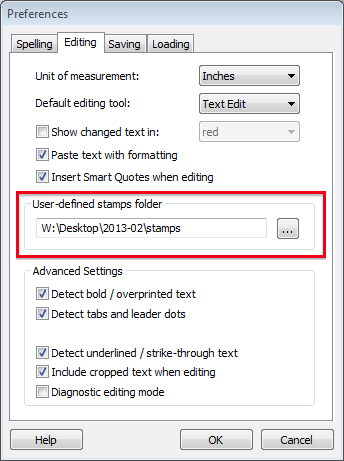
- Enter the location of your stamps folder in the User-defined stamps folder edit box or press the browse button (
 )to choose a location
)to choose a location - When you press OK, the folder with be scanned for PDFs and any found will be listed in the User-defined sub-menu of the Stamp tool (
 ) button in the toolbar.
) button in the toolbar.
The filename given to each stamp you create is used as the menu title in the User-defined stamps, sub-menu.
Notes
- Use Drawing tools (View->Toolbars->Drawing) to create the artwork for stamps, not the commenting tools. You can’t create a stamp using annotations or other stamps!
- You can use the demo version of Infix Pro PDF Editor to create stamps.
- The user defined stamps folder is re-scanned every time the software starts.
