Spelling check
After editing it is useful to check the spelling of any new text added. You can check the spelling of words in three ways:
- check the words in a text selection
- check words in active text blocks
- check the whole document (if there is no active text block)
Start the spell check by choosing Edit->Check Spelling... or press F7. As each suspect word is displayed in the dialog box, Infix Pro PDF Editor will also highlight the word on the page.
The Spelling dialog box
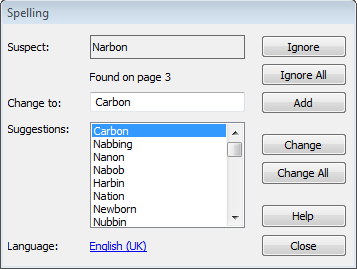
- Double-click on a suggestion to make the change or single-click then press Change All.
- Press Add to add the suspect word to your dictionary.
- If the language used for spell check doesn't match the language of the document, click on the language hyperlink to choose an alternative language.
Notes
- Be careful when changing text in paragraphs with unusual shapes (such as those that flow around graphics). When the paragraphs are reflowed, their layout may be lost. See Advanced Editing for methods of dealing with this.
- If the words shown in the Suspect: window seem garbled or include strange characters it indicates that the text cannot be extracted correctly from the PDF. This is caused by improper encoding of the PDF’s fonts and cannot be remedied with Infix Pro PDF Editor.
- You can edit the contents of the spelling dictionary - see Custom Spelling Dictionaries.
- Infix Pro PDF Editor will warn you if the replacement text cannot be rendered in the font used by the misspelled text. In this case, you may have to choose a different font for the text.
- Words that include numbers cannot be learnt by the spell checker. You can however, skip checking such words using the Ignore All button.
