Exporting XLIFF
Export your PDF as XLIFF in order to translate it using common translation tools. The XLIFF contains all of the formatting needed to maintain the font styling of the original document.
- Open the original PDF to be translated in Infix Pro PDF Editor.
The PDF should be free of all security and encryption. - Choose Translate->Export XLIFF...
or press on the Translation toolbar (View->Toolbars->Translation)
on the Translation toolbar (View->Toolbars->Translation)
XLIFF is a standard format used by all well-known translation tools including SDL Trados Studio, MemSource and MemoQ. - Supply your log-in details for your TransPDF account then press Login
If you don't already have a free account, click on the Need a new account? link in the dialog.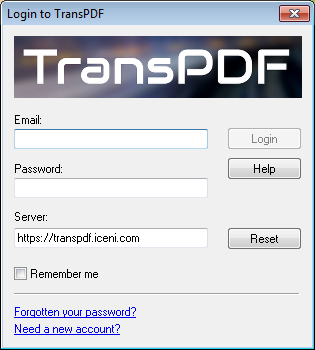
If your company has it's own TransPDF server, enter it's address in the Server: field. Don't forget to include 'http://' or 'https://' at the start.
To use the default public server leave this field unchanged or press Reset. - Once logged-in, choose the Original Language: and Target Language: for your PDF.
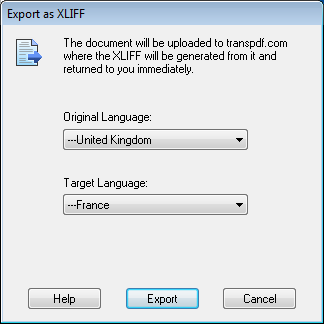
Infix Pro PDF Editor assumes you only want a single target language. If you want multiple target languages choose Translate->Go to your account and press next to your PDF to add languages. You can then download each target language as a separate XLIFF from your account page (not from within Infix Pro PDF Editor). You will still be able to get PDF previews by dragging a translated target language XLIFF onto Infix Pro PDF Editor.
next to your PDF to add languages. You can then download each target language as a separate XLIFF from your account page (not from within Infix Pro PDF Editor). You will still be able to get PDF previews by dragging a translated target language XLIFF onto Infix Pro PDF Editor. - Press OK to begin the export.
- The PDF will be uploaded to the TransPDF server where it will be analysed and prepared for translation.
- After a short delay, you should be prompted to save the extracted XLIFF to your hard-drive.
This is the file you should translate using your own translation tools. - After translation, drag & drop the translated file onto Infix Pro PDF Editor to generate a translated PDF.
