Converting from PDF
To convert a PDF into HTML, text or RTF or to export the images within a PDF, use the File->Export menu.
Infix Pro PDF Editor can export a document on a page-by-page basis or an article-by-article bases.
Exporting a range of pages
- Choose File->Export->Pages as...
- Choose the range you wish to export.
- Near the bottom of the dialog box is a summary of the output format that will be used for the export. To change the output format, press Format... The output options available are detailed in General export settings.
Exporting by article thread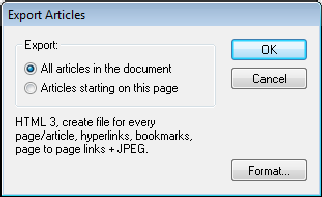
- Choose File->Export->Articles as...
If your document contains no article threads you can create new articles. - Choose to export just the articles beginning on the current page, or all articles in the document. If no articles begin on the current page, only one option will be available.
- Near the bottom of the dialog box is a summary of the output format that will be used for the export. To change the output format, press Format...
The output options available are detailed in General export settings.
